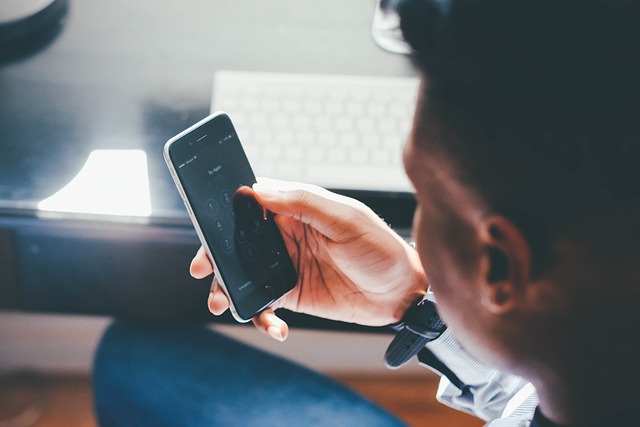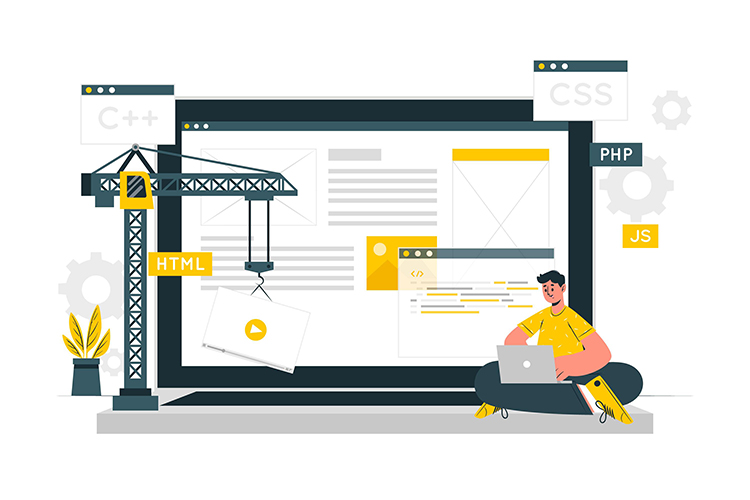Use Meta Pixel with Kajabi
Enhance your advertising strategies and gain valuable insights into user behavior on your Kajabi website with the powerful analytics tool - Meta Pixel. Learn how to seamlessly integrate Meta Pixel and utilize its full potential in this comprehensive guide.
Installing Meta Pixel on Your Kajabi Site
Step 1. Creating Your Meta Pixel Account
Start by creating a Meta Pixel account using Meta Business:
- Login to your existing Meta Business account or create a new one.
- Access the Events Manager from the left sidebar.
- Click on the + Connect Data Sources option.
- Select the Web option and click Connect.
- Create a unique Pixel name and proceed by clicking Create Pixel.
- Verify your site URL to determine partner integration eligibility, and then click Next.
- Connect your website to Conversions API and Meta Pixel to leverage advanced features.
- To know more about Meta's Conversions API, refer to this link here.
- Click Next to continue.
Step 2. Generating Your API Access Token
To enable direct data transmission from Kajabi to Meta using Conversions API, you'll need an Access Token. Find out more about Meta's Conversions API by visiting this link here.
- Select the manual setup option and proceed to the next step.
- Continue from the Manual Implementation Overview page.
- Choose the specific Events you wish to transmit through the API and move forward.
- Select the desired Event Parameters and click Continue.
- Review your settings and click Continue.
- Visit the 'See Instructions' page and access the 'Generate an Access Token' section.
- Generate your Access Token (Note: You'll require your Pixel ID for the next step).
- Configure any additional settings as desired and click Finish.
Step 3. Integrating Meta Pixel with Kajabi
Complete the integration of Meta Pixel and Kajabi by adding your Pixel ID and Access Token.
- Access the Settings option at the lower left corner of your Kajabi dashboard.
- Select Third Party Integrations.
- Enable the Facebook Pixel by toggling the switch to On.
- Input your unique Pixel ID in the designated field.
- Next, enter the Access Token you generated earlier in the appropriate field.
- Save your settings to finalize the integration.
Exploring Pixel Events
Pixel Events are valuable indicators of user actions on your website, such as page views, form submissions, and purchases.
In your ads reporting dashboard, you can track various Events, including:
- Lead - When users provide their information with the expectation of future business contact.
- Initiate Checkout - When users begin the checkout process, usually by clicking a Checkout button.
- Purchase - When users complete a purchase and receive confirmation or transaction receipts.
- View Content - When users visit a specific web page. Note that this Event does not provide details about subsequent user actions on the page.
- And many more! For comprehensive information about Meta Pixel Events, visit this link here.